Pan and zoom in a drawing, and control the order of overlapping objects.
The easiest way to change your view is by using the wheel on your mouse.
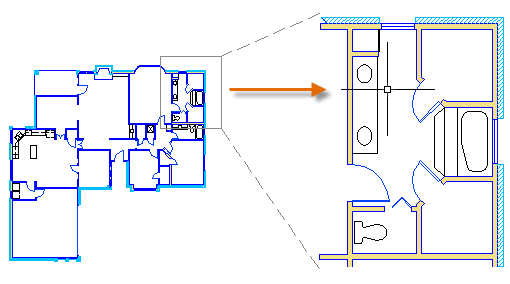
If you create objects that overlap each other, you might need to change which objects
are displayed on top or in front of the others. For example, if you want the yellow
highway to cross the blue river rather than the other way around, use the DRAWORDER
command to reorder the objects.
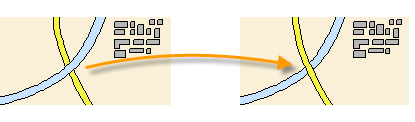
You can access several draw order options from the Modify panel on the ribbon. Click
to expand the Modify panel, and then click the down-arrow as shown below.
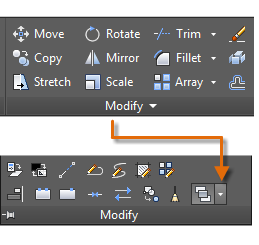
The draw order options that are listed include sending all hatches to the back, all
text to the front, and so on.
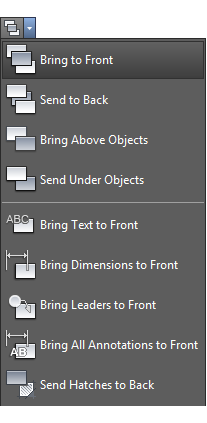
بنده سیامک دوستداری فارغ التحصیل رشته مکانیک سنگ از دانشگاه صنعتی اصفهان هستم، و در این وبسایت آموزش های مربوط به نحوه برنامه نویسی در اتوکد و هچنین آموزش تصویری دستورات اتوکد را قرار خواهم داد.
تلفن همراه: ۰۹۰۰۱۲۳۴۴۴۴
ایمیل: s.doostdari@gmail.com