You can use object snaps to locate points or inferred features on segments of point
clouds. These inferred features include planar segments, edges, or points.
You can use 3D object snaps when working with point clouds. Some of these object
snaps require segmentation data in the scan file, obtained during processing by Autodesk
ReCap. When point cloud object snaps are enabled, planar or cylindrical segments may
be highlighted and a glyph is displayed at the detected object snap point. Each 3D
object snap for point clouds displays a different glyph and highlights segments.
Object snap settings may be controlled from the 3D Object Snap settings pop-up menu
on the status bar.
You can snap to a point on a point cloud whether or not it contains segmentation
data from ReCap processing.
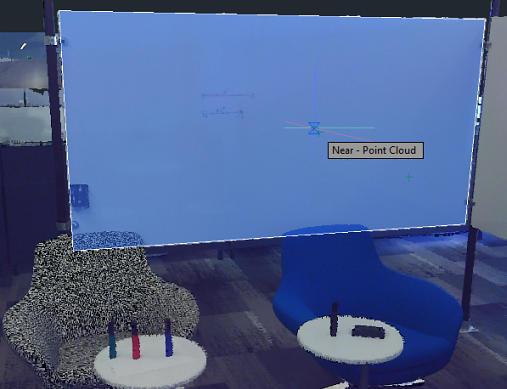
When a point is part of a planar segment, you can snap to the plane of that segment.
The planar segment will display as you acquire the point if segment highlighting is
turned on.
If a point cloud contains segmentation data from ReCap processing, you can snap to
a point that is perpendicular to a planar segment.
If a point cloud contains segmentation data from ReCap processing, you can snap to
a point on the centerline of a cylindrical segment.
If a point cloud contains segmentation data from ReCap processing, you can snap to
the intersection of 3 planar segments to locate the corner point
If a point cloud contains segmentation data from ReCap processing, you can snap to
a point on the linear intersection of two planar segments. The two intersecting planar
segments will display as you acquire the point on an edge.
If a point cloud contains segmentation data from ReCap processing, you can snap to
an edge of the point cloud. The two planar segments that define the edge will display
as you acquire the point perpendicular to the edge.
u can use object snaps to locate points or inferred features on segments of point clouds. … Some of these object snaps require segmentation data in the scan file, obtained during processing by Autodesk ReCap. When point cloud object snaps are enabled, planar or cylindrical segments …use ۳D object snaps when working with point clouds. Some of these object snaps detect clusters of points that constitute a plane on the point cloud ۳D model; these snaps require segmentation data in the scan file, obtained during processing by Autodesk ReCap.point cloud is attached to a drawing, you can use it as a guideline for … With Object Snaps for Point Clouds · To Work With Point Cloud Visual Effects …object snap settings for 3D objects and point cloud features. With running object … Related Tasks. To Work With Object Snaps for Point Clouds …… Thank you to everyone that attended the "Working with Point Clouds in … Unfortunately, object snap cycling with point cloud snaps does not …Apr 21, 2015Apr 16, 2015point cloud format to use, you can select the Autodesk … You can turn on the Node object snap and snap to individual points as you draw.… One of the new features in AutoCAD 2015 is the 3D object snapping to planes and plane perpendiculars detected in attached point clouds.Objects. Working with Surface Objects. Working with Point Clouds. Modifying 3D Objects. Model Documentation. Collaborating with Others.
بنده سیامک دوستداری فارغ التحصیل رشته مکانیک سنگ از دانشگاه صنعتی اصفهان هستم، و در این وبسایت آموزش های مربوط به نحوه برنامه نویسی در اتوکد و هچنین آموزش تصویری دستورات اتوکد را قرار خواهم داد.
تلفن همراه: ۰۹۰۰۱۲۳۴۴۴۴
ایمیل: s.doostdari@gmail.com