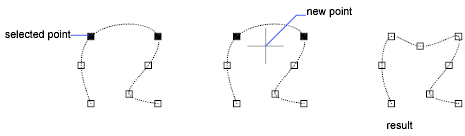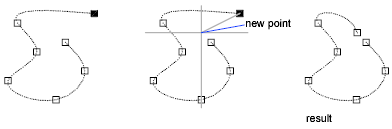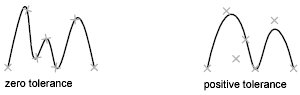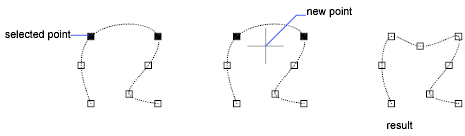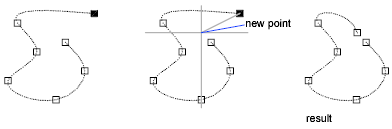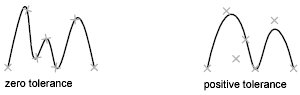پارامترهای یک spline را تغییر داده و یا یک پلی لاین متناسب با اسپلین را به اسپلین تبدیل می کند.
داده هایی را که یک spline را تعریف می کند ، تغییر می دهد ، مانند تعداد و وزن راس های کنترل ، تحمل مناسب ، و مماس های شروع و پایان.
توجه: SPLINEDIT بطور خودکار پلی اتیلن های اسپلین را به اسپلین تبدیل می کند حتی اگر بلافاصله پس از انتخاب پلی لاین متناسب با اسپاین خارج شوید از SPLINEDIT خارج می شوید.
داده هایی که spline را تعریف می کنند در یکی از دو قالب نشان داده می شوند: به عنوان یک قاب کنترل یا به عنوان نقاط مناسب. بسته به نحوه ایجاد اسپلین به طور متناوب ، گزینه های انتخاب شده از منوهای گرفتن یا گزینه های مورد استفاده در SPLINEDIT می تواند تغییر کند.
می توانید هر یک از داده های زیر را تغییر دهید:
- داده های قاب کنترل شامل رئوس های کنترلی ، درجه چند جملهای طحال و وزنه های تعیین شده به هر راس کنترل است.
- داده های متناسب شامل نقاط متناسب ، پارامتر سازی گره ، تحمل مناسب و مماس در نقاط انتهایی اسپلین است.
توجه: جابجایی از نمایش رأس های کنترل به نقاط مناسب ، به طور خودکار اسپلین انتخابی را به درجه ۳ تغییر می دهد. هواپیماهای اصلی که با استفاده از معادلات درجه بالاتر ایجاد شده اند به احتمال زیاد شکل را تغییر می دهند. علاوه بر این ، اگر اسپلین با استفاده از مقدار تحمل مثبت ایجاد شود ، نقاط متناسب با گره های روی اسپلین جابجا می شوند و مقدار تحمل به ۰ بازنشانی می شود.
با اجرای دستور پیام های زیر نمایش داده می شود.
spline را انتخاب کنید
مشخص می کند کدام ستون فقرات را می خواهید تغییر دهید.
باز بسته
بسته به اینکه اسپل انتخابی باز یا بسته باشد ، یکی از گزینه های زیر نمایش می دهد . یک اسپاین باز دارای دو نقطه پایانی است ، در حالی که یک طناب بسته یک حلقه تشکیل می دهد.
- نزدیک
-
با تعریف آخرین نکته برای همزمان شدن با یک خط ، یک خط باز را می بندد. به طور پیش فرض ، اسپلین های بسته دوره ای هستند و تداوم انحنای (C2) را در طول کل منحنی حفظ می کنند.
- باز کن
-
با جدا کردن قسمت منحنی نهایی بین اولین و آخرین نقاط مشخص شده در زمان ایجاد اسپلین ، یک طناب بسته را باز می کند .
پیوستن
یک ترازوی انتخابی را با دیگر خطوط ، خطوط ، پلی و خطهای کمان در نقاط پایانی تصادفی ترکیب می کند تا یک خط بزرگتر شکل بگیرد. اشیاء در نقاطی که به آنها ملحق می شوند (پیوستگی C0) با لنگه ها پیوسته اند.
متناسب با داده
داده های نقطه را با استفاده از گزینه های زیر ویرایش می کند:
- اضافه کردن
-
نقاط متناسب با خط را می افزاید.پس از انتخاب یک نقطه مناسب ، یک نقطه مناسب جدید را تعیین کنید تا در جهت نقطه مناسب بعدی به اسپلین اضافه شود ، که به طور خودکار برجسته می شود.اگر آخرین نقطه تناسب را روی یک اسپل باز انتخاب کنید ، نقطه fit جدید به انتهای اسپلین اضافه می شود.
اگر اولین نقطه مناسب را روی یک اسپل باز انتخاب کنید ، می توانید مشخص کنید که آیا نقطه fit جدید قبل یا بعد از اولین نکته اضافه می شود یا خیر.
- باز بسته
-
بسته به اینکه اسپل انتخابی باز یا بسته باشد ، یکی از گزینه های زیر نمایش می دهد . یک اسپاین باز دارای دو نقطه پایانی است ، در حالی که یک طناب بسته یک حلقه تشکیل می دهد.
- نزدیک. با تعریف آخرین نکته برای همزمان شدن با یک خط ، یک خط باز را می بندد. به طور پیش فرض ، اسپلین های بسته دوره ای هستند و تداوم انحنای (C2) را در طول کل منحنی حفظ می کنند.
- باز کن. با جدا کردن قسمت منحنی نهایی بین اولین و آخرین نقاط مشخص شده در زمان ایجاد اسپلین ، یک طناب بسته را باز می کند .
- حذف
-
نقاط مناسب انتخاب شده را از حالت طناب پاک می کند.
- لگد زدن
-
یک نقطه گره و تناسب را در محل مشخص شده روی اسپلینگ اضافه می کند ، که تداوم مماس یا انحنای آن را در آن نقطه حفظ نمی کند.
- حرکت
-
نقاط مناسب را به مکانهای جدید منتقل می کند.
- موقعیت مکانی جدید نقطه مناسب انتخاب شده را به محل مشخص شده منتقل می کند.
- بعد. نقطه تناسب بعدی را مشخص می کند.
- قبلی نقطه تناسب قبلی را مشخص می کند.
- نقطه را انتخاب کنید هر نقطه تناسب را روی اسپل مشخص می کند.
- پاکسازی
-
داده های مناسب از اسپل را با راس های کنترل جایگزین می کند.
- مماسها
-
tangents شروع و پایان یک طحال تغییر می کند. برای ایجاد یک جهت مماس ، یک نکته را مشخص کنید . می توانید از فوکوس های شیئی مانند عمود یا موازی استفاده کنید.
- مماس را مشخص کنید . (در دسترس برای لکه های بسته) جهت مماس جدید در نقطه بسته شدن را مشخص می کند.
- پیش فرض سیستم. مماسهای انتهایی پیش فرض را محاسبه می کند.
- تحمل
-
با استفاده از مقدار تحمل جدید ، خط را به نقاط مناسب موجود بازگرداند.
- خروج
-
به قسمت قبلی برمی گردد.
Vertex را ویرایش کنید
داده های قاب کنترل را با استفاده از گزینه های زیر ویرایش می کند:
- اضافه کردن
-
راس کنترل جدید را در نقطهای که مشخص کردید اضافه می کند که بین دو راس کنترل موجود قرار دارد.
- حذف
-
یک راس کنترل انتخابی را حذف می کند.
- مرتب کردن سفارش
-
ترتیب چند جمله ای (درجه به اضافه یک) اسپل را افزایش می دهد. این منجر به افزایش تعداد رأس های کنترلی در سراسر طحال می شود.حداکثر مقدار ۲۶ است.
- حرکت
-
راس کنترل انتخابی را جابجا می کند.
- موقعیت مکانی جدید
- بعد
- قبلی
- نقطه را انتخاب کنید
- وزن
-
وزن یک راس کنترل مشخص را تغییر می دهد.
- وزن جدید بازگرداندن اسپلین بر اساس مقدار وزن جدید برای راس کنترل مشخص شده است. مقدار بزرگتر ، اسپلاین را به سمت راس کنترل نزدیک می کند.
- خروج
-
به قسمت قبلی برمی گردد.
تبدیل به Polyline
اسپلین را به یک چند خط تبدیل می کند.
مقدار دقیق تعیین می کند که چقدر پلی لاین حاصل با اسپاین مطابقت دارد. مقادیر معتبر هر عدد صحیحی بین ۰ و ۹۹ است.
توجه: مقدار دقت بالا باعث کاهش عملکرد خواهد شد. متغیر سیستم PLINECONVERTMODE تعیین می کند که آیا پلی اتیلن ها با بخش های خطی یا قوس ایجاد شده اند یا خیر. متغیر سیستم DELOBJ تعیین می کند که آیا اسپل اصلی حفظ شده است یا خیر.
معکوس
جهت طحال را معکوس می کند. این گزینه در درجه اول برای برنامه های شخص ثالث در نظر گرفته شده است.
واگرد
آخرین اقدام را لغو می کند.
خروج
دستور را تمام می کند.
SPLINEDIT (Command)
Modifies the parameters of a spline or converts a spline-fit polyline to a spline.
Modifies the data that defines a spline, such as the number and weight of control
vertices, the fit tolerance, and the starting and ending tangents.
NOTE: SPLINEDIT automatically converts spline-fit polylines to splines even if you immediately
exit SPLINEDIT after selecting the spline-fit polyline.
The data that defines a spline is represented in one of two formats: as a control
frame or as fit points. The format can change depending on how the spline was orginally
created, the options selected from the grip menus, or the options used in SPLINEDIT.
You can change any of following data:
- Control frame data consists of control vertices, the polynomial degree of the spline,
and the weights assigned to each control vertex.
- Fit data consists of fit points, knot parameterization, the fit tolerance, and the
tangents at the endpoints of the spline.
NOTE: Switching from displaying control vertices to fit points automatically changes the
selected spline to degree 3. Splines originally created using higher-degree equations
will likely change shape as a result. In addition, if the spline was created using
a positive tolerance value, the fit points will be relocated to the knots on the spline,
and the tolerance value is reset to 0.
The following prompts are displayed.
Select spline
Specifies which spine you want to modify.
Close/Open
One of the following options displays, depending on whether the selected spline is
open or closed. An open spline has two endpoints, while a closed spline forms a loop.
- Close
-
Closes an open spline by defining the last point to be coincident with the first.
By default, closed splines are periodic, maintaining curvature continuity (C2) along
the entire curve.
- Open
-
Opens a closed spline by removing the final curve segment between the first and last
points specified when the spline was originally created.
Join
Combines a selected spline with other splines, lines, polylines, and arcs at coincident
endpoints to form a larger spline. Objects are joined with kinks at the points where
they are joined (C0 continuity).
Fit Data
Edits fit point data using the following options:
- Add
-
Adds fit points to the spline.
After selecting a fit point, specify a new fit point to be added to the spline in
the direction of the next fit point, which is automatically highlighted.
If you select the last fit point on an open spline, the new fit point is added to
the end of the spline.
If you select the first fit point on an open spline, you have the option of specifying
whether the new fit point is added before or after the first point.
- Close/Open
-
One of the following options displays, depending on whether the selected spline is
open or closed. An open spline has two endpoints, while a closed spline forms a loop.
- Close. Closes an open spline by defining the last point to be coincident with the first.
By default, closed splines are periodic, maintaining curvature continuity (C2) along
the entire curve.
- Open. Opens a closed spline by removing the final curve segment between the first and last
points specified when the spline was originally created.
- Delete
-
Removes selected fit points from a spline.
- Kink
-
Adds a knot and fit point at the specified location on the spline, which does not
maintain tangent or curvature continuity at that point.
- Move
-
Moves fit points to new locations.
- New Location. Moves the selected fit point to the specified location.
- Next. Specifies the next fit point.
- Previous. Specifies the previous fit point.
- Select point. Specifies any fit point on the spline.
- Purge
-
Replaces the fit data from the spline with control vertices.
- Tangents
-
Changes the starting and ending tangents of a spline. Specify a point to establish
a tangent direction. You can use object snaps such as Perpendicular or Parallel.
- Specify tangent. (Available for closed splines) Specifies a new tangent direction at the point of
closure.
- System default. Calculates the default end tangents.
- Tolerance
-
Refits the spline to the existing fit points using the new tolerance value.
- Exit
-
Returns to the previous prompt.
Edit Vertex
Edits control frame data using the following options:
- Add
-
Adds a new control vertex at the point you specify that is located between two existing
control vertices.
- Delete
-
Removes a selected control vertex.
- Elevate Order
-
Increases the polynomial order (degree plus one) of the spline. This results in increasing
the number of control vertices across the spline.The maximum value is 26.
- Move
-
Relocates a selected control vertex.
- New Location
- Next
- Previous
- Select Point
- Weight
-
Changes the weight of a specified control vertex.
- New weight. Recalculates the spline based on the new weight value for the specified control vertex.
A larger value pulls the spline closer to the control vertex.
- Exit
-
Returns to the previous prompt.
Convert to Polyline
Converts the spline to a polyline.
The precision value determines how closely the resulting polyline matches the spline.
Valid values are any integer between 0 and 99.
NOTE: A high precision value will decrease performance.
The PLINECONVERTMODE system variable determines whether the polylines are created
with linear or arc segments.
The DELOBJ system variable determines whether the original spline is retained.
Reverse
Reverses the direction of the spline. This option is intended primarily for third-party
applications.
Undo
Cancels the last action.