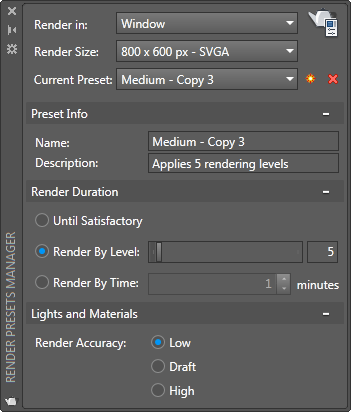Render Presets Manager
Controls all the primary settings for rendering.
You use the Render Presets Manager to specify the primary settings to use when rendering.
You can also use the controls located on the ribbon to change some general rendering
settings or set a named render preset current.
List of Options
The following options are displayed.
- Render In
-
Determines where the renderer displays the rendered image.
- Window. Renders the current view to the Render window.
- Viewport. Renders the current view in the current viewport.
- Region. Renders a specified area in the current viewport.
- Render Size
-
Specifies the output size and resolution for the rendered image. Choose More Output
Settings to display the Render to Size Output Settings dialog box and specify a custom
output size.
This option is available only when Window is selected from the Render In drop-down
list.
- Render
-
Creates a photorealistic or realistically shaded image of a 3D solid or surface model.
- Current Preset
-
Specifies the render preset to use when rendering a view or area.
NOTE:Changing the settings of a standard render preset results in the creation of a new
custom render preset.
- Create Copy
-
Duplicates the selected render preset.
The name of the copied render preset along with a suffix of ” – CopyN” is appended to the name to create a unique name for the new custom render preset.
The number represented by N is incremented until a unique name is created.
- Delete
-
Removes the selected custom render preset, in the Current Preset drop-down list, from
the drawing.
Another render preset is set current after the selected render preset has been removed.
- Preset Info
-
Displays the name and description of the selected render preset.
- Name. Specifies the name of the selected render preset. You can rename a custom render
preset, but not a standard render preset.
- Description. Specifies the description of the selected render preset.
- Render Duration
-
Controls the length of time or number of levels the renderer iterates to create the
final rendered output. Increase the time or number of levels to improve the quality
of the rendered image. (RENDERTARGET system variable)
- Until Satisfactory. Rendering continues until cancelled.
- Render By Level. Specifies the number of levels, or iterations, the render engine performs to create
the rendered image. (RENDERLEVEL system variable)
- Render By Time. Specifies the number of minutes that the render engine uses to iteratively refine
the rendered image. (RENDERTIME system variable)
- Lights and Materials
-
Controls the accuracy of the lighting and material calculations used for the rendered
image. (RENDERLIGHTCALC system variable)
- Low. Simplified lighting model; fastest and least realistic. Global illumination, reflection,
and refraction are turned off.
- Draft. Basic lighting model; balance between performance and realism. Global illumination
is turned on, and reflection and refraction are turned off.
- High. Advanced lighting model; slower and more realistic. Global illumination, reflection,
and refraction are turned on.
Learning AutoCad
u use the Render Presets Manager to specify the primary settings to use when rendering. You can also use the controls located on the ribbon to change some …Render Presets Manager palette. On the Render Presets Manager palette, click the Current Preset drop-down list …render presets, reusable rendering parameters, for rendering an image. Reusable rendering parameters are stored as render presets. You can choose …Render Presets Manager palette or Render panel on the ribbon can be used to set a render preset current. Custom render presets …Render Presets Manager, …… While working in ACAD 2008, I noticed that the Custom Render Presets do not transfer between drawings. So what is the point of creating …