داده های ویژگی های ترسیم را به روز کنید ، لیست کنید یا پاک کنید. اجازه می دهد تا جمعیت سریع و خودکار در زمینه داده ها در کادر محاوره ای Drawing Properties . این داده ها با دستور DWGPROPS یا هنگام مشاهده خصوصیات یک فایل DWG با ویندوز اکسپلورر نمایش داده می شوند. ترسیم داده های دارایی را می توان به روزرسانی ، لیست یا حذف از نقشه فعلی یا پوشه ای از نقشه ها. با استفاده از یک الگوی از پیش تعریف شده ، PROPULATE می توانید داده های Drawing Properties را در پوشه نقشه ها پر کنید. اطلاعات قابل استفاده شامل رشته های تحت اللفظی ، مقادیر صفت استخراج شده از بلوک های مشخص شده مشخص و لیست xref ها ، تصاویر و فونت های پیوست شده است. مثال: شما یک نقشه کامل از نقشه ها دارید که از همان بلوک عنوان اختصاصی استفاده می کنند. با استفاده از PROPULATE و یک الگوی سفارشی ، می توانید مقادیر ویژگی از هر بلوک عنوان را در هر نقاشی استخراج کرده و به کادر گفتگوی ویژگی های ترسیم آن نقاشی اضافه کنید. PROPULATE همچنین می توانید وارد نظرات شوید لیستی از xref ها ، تصاویر و فونت های مورد استفاده توسط هر نقشه را درست کنید.
فرمان: پیشنهاد
پرونده قالب پیش فرض: g: acad2000expresstemplate.prp
گزینه ای را وارد کنید [الگوی فعال / الگوی ویرایش / لیست / حذف / بروزرسانی] <بروزرسانی: گزینه را وارد کنید
| الگوی فعال | پرونده الگو را برای به روزرسانی زمینه های Drawing Properties مشخص کنید. |
| ویرایش الگوی | جعبه گفتگو را برای ایجاد و ویرایش پرونده های قالب پیش نمایش راه اندازی می کند. ویرایش الگوی پیشنهادی را در زیر مشاهده کنید. |
| لیست | ویژگی های ترسیم را برای نقشه فعلی یا پوشه نقشه ها نشان می دهد. |
| برداشتن | ویژگی های ترسیم را از نقشه فعلی یا پوشه نقشه ها حذف می کند. |
| به روز رسانی | از الگوی فعال برای جمع آوری ویژگی های ترسیم در نقشه فعلی یا پوشه نقشه ها استفاده می کند. |
اعلان زیر هنگام انتخاب گزینه های List ، حذف یا به روز رسانی نمایش داده می شود گزینه ای را وارد کنید [نقشه فعلی / سایر نقاشی ها] <جریان:
| ترسیم فعلی | کار انتخاب شده را در پرونده نقشه بارگذاری شده فعلی اعمال می کند. |
| نقشه های دیگر | وظیفه انتخاب شده را در یک پوشه مشخص از فایلهای ترسیم اعمال می کند. |
این گزینه ها هنگام انتخاب گزینه Other نمایش داده می شوند فهرست جستجو و نام نقشه را وارد کنید : یک پوشه شروع و نام نقشه یا شخصیت های کارت وحشی را برای جستجو مشخص کنید جستجوی زیر شاخه ها؟ [بله / خیر] <بله: برای جستجوی زیر پوشه ها Yes یا No را وارد کنید به عنوان مثال ، با وارد کردن g: projectPG * .dwg در تمام نقشه هایی که نام آنها با PG آغاز می شود با پوشه g: پروژه و به طور اختیاری زیر پوشه های آن جستجو می شود.
در حال ویرایش الگوی پیشنهادی
پروپوزال از یک فایل الگو برای تعیین مقدارهایی که باید در قسمتهای Drawing خاصیت یک نقشه وارد شود استفاده می کند. قبل از استفاده ، فایل قالب باید ویرایش شود تا مشخص شود که چه مقدار و کجا در جعبه گفتگوی Drawing Properties اعمال شده است. شما می توانید قالب های مختلف زیادی را که لازم دارید ایجاد کنید ، اما در هر زمان فقط یک الگوی فعال وجود دارد . نام فایل قالب پیش فرض است template.prp . ساده ترین راه برای ویرایش یک الگوی موجود یا ایجاد الگوی جدید استفاده از کادر گفتگوی ویرایش Propulate Temple است.
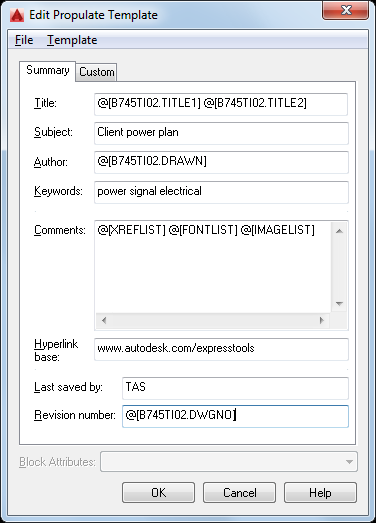
| جدید… | در آماده سازی برای ایجاد یک الگوی جدید ، کلیه قسمتهای ویرایش را پاک می کند. با انتخاب دکمه OK یا یکی از گزینه های منوی ذخیره ، یک نام پرونده الگویی جدید از شما درخواست می کند. |
| باز کن… | یک پرونده الگوی موجود را باز می کند. |
| صرفه جویی | فایل الگوی در حال ویرایش را ذخیره می کند. |
| ذخیره به عنوان… | فایل قالب را که در حال حاضر به نام دیگری ویرایش می شود ، ذخیره می کند. |
| لیست Xref را وارد کنید | فرمان @ [XREFLIST] را در محل مکان نما فعلی قرار می دهد. |
| لیست قلم را وارد کنید | فرمان @ [FONTLIST] را در مکان مکان فعلی قرار می دهد. |
| درج لیست تصویر | فرمان @ [IMAGELIST] را در مکان مکان فعلی قرار می دهد. |
| درج صفت | مقدار انتخاب شده در لیست ویژگی های Block در مکان مکان فعلی را درج می کند. |
| الگوی فعال ایجاد کنید | الگویی را که در حال ویرایش است ، الگوی پیش فرض قرار می دهد. اگر الگوی ویرایش شده قبلاً پیش فرض باشد یا اگر هنوز در نام پرونده ذخیره نشده است ، این گزینه در دسترس نیست . |
| از نقشه فعلی پر کنید | همه قسمت های ویرایش را پاک می کند و آنها را با مقادیر ویژگی های ترسیم موجود از نقشه فعلی پر می کند . اگر می خواهید الگویی را بر اساس نقشه فعلی ایجاد کنید ، مفید است. |
برای ویرایش پرونده قالب ، متن یا یکی از گزینه های درج ویژه را در قسمت مناسب وارد کنید. به عنوان مثال ، با وارد کردن Downtown Renovation در قسمت Subject رشته رشته Downtown Renovation را در قسمت موضوع کادر محاوره ای Drawing Properties برای هر نقشه پردازش شده با این الگو وارد می کنید. علاوه بر رشته های تحت اللفظی مانند این ، چهار دستور ویژه وجود دارد که می تواند برای استخراج ترسیم اطلاعات خاص و درج آن داده ها در کادر گفتگوی Drawing Properties استفاده شود .
| @ [block.attributeTag] | مقدار برچسب مشخصه را از یک بلوک مشخص شده استخراج می کند و آن را در قسمت مشخص شده وارد می کند . برای مثال: درج @ [title.drawnby] در قسمت نویسنده باعث می شود که Propule برای جستجوی نقشه برای یک بلوک مشخص شده به نام عنوان ، مقدار کشیده شده را استخراج کند. قسمت ویژگی را وارد کنید و آن مقدار را در قسمت نویسنده کادر محاوره ای Drawing Properties طراحی کنید. اگر از بلوک های مشترک در یک پروژه استفاده شود ، به روزرسانی تعداد زیادی از نقشه ها برای بازتاب مقادیر خاص ویژگی های آنها ، مسئله ای ساده است . |
| @ [XREFLIST] | لیستی از xref هایی را که در حال حاضر به نقاشی متصل شده اند ، درج می کند. xref های ضمیمه با حرف A. مقدمه xrefs پوشانده شده با حرف O انجام می شود. این توابع فقط در قسمت Comments است. |
| @ [FONTLIST] | لیستی از قلم هایی را که در حال حاضر توسط نقاشی استفاده می شود ، درج می کند. این فقط در قسمت نظرات کار می کند. |
| @ [IMAGELIST] | لیستی از پرونده های تصویری را که در حال نقاشی در حال پیوست هستند ، درج می کند. این فقط در قسمت نظرات کار می کند. |
مثال: با وارد کردن @ [XREFLIST] @ [FONTLIST] @ [IMAGELIST] در قسمت نظرات می توانید موارد زیر را تولید کنید:
Xrefs: A d: xrefs1a6 A d: xrefs2a6 A g: projectwork3a6 فونت ها: G: ACAD2000supportsimplex.shx G: ACAD2000fontstxt.shx G: ACAD2000fontsROMANS.shx تصاویر: G: Acad2000acadsig.jpg
propule.arx
Update, list, or clear Drawing Properties data.
Allows quick, automated population of the data fields in the Drawing Properties dialog
box. This data is displayed with the DWGPROPS command or when viewing the properties
of a DWG file with Windows Explorer. Drawing Property data can be updated, listed
or removed from the current drawing or a folder of drawings.
Using a predefined template, PROPULATE can fill in Drawing Properties data in folders
of drawings. The information that can be applied includes literal strings, attribute
values extracted from specified attributed blocks and lists of attached xrefs, images
and fonts. Example: You have a whole project folder of drawings that use the same
attributed title block. Using PROPULATE and a customized template you can have the
attribute values from each title block in each drawing extracted and added to that
drawing’s Drawing Properties dialog box. PROPULATE can also insert into the Comments
field a list of the xrefs, images and fonts used by each drawing.
Command: PROPULATE
Default template file: g:acad2000expresstemplate.prp
Enter an option [Active template/Edit template/List/Remove/Update] <Update: Enter option
| Active template | Specify the template file to be used to update Drawing Property fields. |
| Edit template | Launches a dialog box for creating and editing Propulate template files. See Editing the Propulate Template below. |
| List | Displays the Drawing Properties for the current drawing or folders of drawings. |
| Remove | Deletes the Drawing Properties from the current drawing or folders of drawings. |
| Update | Uses the active template to populate Drawing Properties to the current drawing or folders of drawings. |
The following prompt is displayed when selecting the List, Remove or Update options
Enter an option [Current drawing/Other drawings] <Current:
| Current drawing | Applies the selected task to the current loaded drawing file. |
| Other drawings | Applies the selected task to a specified folder of drawing files. |
These prompts are displayed when selecting the Other option
Enter search directory and drawing name: Specify a starting folder and drawing name or wild-card characters to search
Search subdirectories? [Yes/No] <Yes: Enter Yes or No to search subfolders
For example, entering g:projectPG*.dwg will search all drawings whose names start
with PG beginning with the g:project folder and optionally its subfolders
Editing the Propulate Template
Propulate uses a template file to determine what values should be inserted into the
Drawing Property fields of a drawing. The template file must be edited before using
it to specify what and where values are applied to the Drawing Properties dialog box.
You can create as many different templates as you need, however there is only one
active template at a time. The default template file name is template.prp. The easiest way to edit an existing template or create a new one is to use the Edit
Propulate Template dialog box.
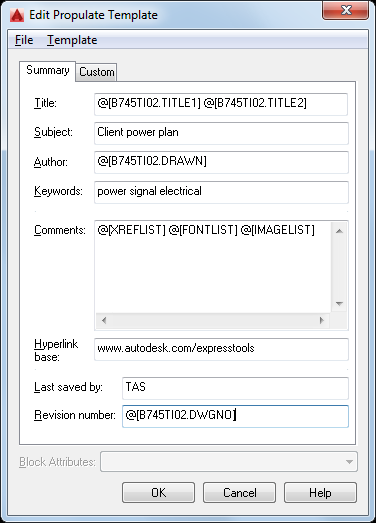
| New… | Clears all edit fields in preparation for creating a new template. Will prompt a for a new template file name when the OK button or one of the Save menu options is selected. |
| Open… | Opens an existing template file. |
| Save | Saves the template file currently being edited. |
| Save As… | Saves the template file currently being edited to another name. |
| Insert Xref list | Inserts the @[XREFLIST] command at the current cursor location. |
| Insert Font list | Inserts the @[FONTLIST] command at the current cursor location. |
| Insert Image list | Inserts the @[IMAGELIST] command at the current cursor location. |
| Insert Attribute | Inserts the value selected in the Block Attributes list at the current cursor location. |
| Make active template | Sets the template currently being edited to be the default template. This option is unavailable if the edited template is already the default or if it has not yet been saved to a file name. |
| Fill from Current Drawing | Clears all edit fields and fills them with the existing Drawing Properties values from the current drawing. Useful if you want to create a template based on the current drawing. |
To edit the template file, enter text or one of the special insert options in the
appropriate field. For example, entering Downtown Renovation in the Subject field
would insert the string Downtown Renovation into the subject field of the Drawing
Properties dialog box for each drawing processed with this template. In addition to
literal strings like this, there are four special commands that can be used to extract
drawing specific information and insert that data into the Drawing Properties dialog
box.
| @[block.attributeTag] | Extracts the attribute tag value from an attributed block and inserts it in the specified field.For example: inserting @[title.drawnby] in the Author field causes Propulate to search the drawing for an attributed block named title, extract the value of the drawnby attribute field, and insert that value in the Author field of the drawing’s Drawing Properties dialog box. If common blocks are used across a project it is a simple matter to update a large number of drawings to reflect their specific attribute values. |
| @[XREFLIST] | Inserts a list of the xrefs currently attached to the drawing being processed. Attached xrefs are preceded with the letter A. Overlay xrefs are preceded with the letter O. This functions only in the Comments field. |
| @[FONTLIST] | Inserts a list of the fonts currently used by the drawing being processed. This functions only in the Comments field. |
| @[IMAGELIST] | Inserts a list of the image files currently attached to the drawing being processed. This functions only in the Comments field. |
Example: Entering @[XREFLIST] @[FONTLIST] @[IMAGELIST] in the Comments field could
produce the following:
Xrefs: A d:xrefs1a6 A d:xrefs2a6 A g:projectwork3a6 Fonts: G:ACAD2000supportsimplex.shx G:ACAD2000fontstxt.shx G:ACAD2000fontsROMANS.shx Images: G:Acad2000acadsig.jpg
propulate.arx
بنده سیامک دوستداری فارغ التحصیل رشته مکانیک سنگ از دانشگاه صنعتی اصفهان هستم، و در این وبسایت آموزش های مربوط به نحوه برنامه نویسی در اتوکد و هچنین آموزش تصویری دستورات اتوکد را قرار خواهم داد.
تلفن همراه: ۰۹۰۰۱۲۳۴۴۴۴
ایمیل: s.doostdari@gmail.com