Materials-Browser
Materials Browser
The Materials Browser allows you to navigate and manage materials.
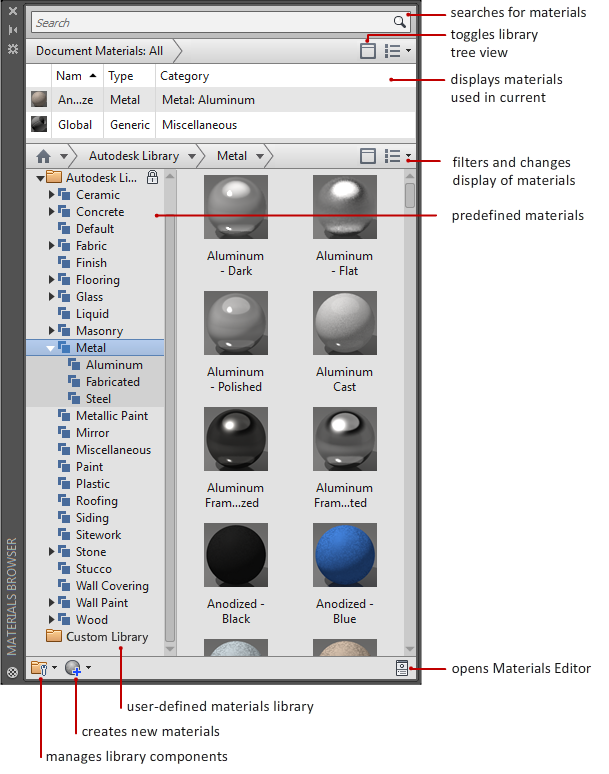
Manage material libraries provided by Autodesk, or create custom libraries for specific
projects. Use the filter buttons to change which materials are displayed, the size
of the thumbnails, and the amount of displayed information.
List of Options
The following options are displayed.
Search
Searches for materials in multiple libraries.
Document Materials panel
Displays the materials saved with the open drawing.
Library panel
Lists the categories in the materials libraries that are currently available.
The materials in the selected category are displayed on the right. The buttons for
applying or editing the material become available when you hover the mouse over the
material swatch.
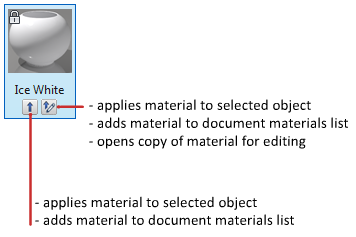
Display Options drop-down list

Provides options for filtering and displaying the materials lists.
- Document Materials (Document Materials section only)
-
Provides options for filtering displayed materials.
- Show All. Displays all materials in the current drawing. (Default option)
- Show Applied. Displays only the materials being used in the current drawing.
- Show Selected. Displays only the materials applied to the selected objects in the current drawing.
- Show Unused. Displays only the materials that are not used in the current drawing.
- Purge All Unused. Removes all unused materials from current drawing.
- View Type
-
Sets the list to display large thumbnails, small thumbnails and information, or just
text. - Sort
-
Controls the order in which document materials are displayed. You can sort by name,
type, or color of the material. In the Library section, you can also sort by category. - Thumbnail Size
-
Sets the size of the displayed material swatch.
- Library (Library section only)
-
Displays the library you specify
- Favorites. A special user library which stores the collection of user-defined materials. This
library cannot be renamed. - Autodesk Library.Contains materials provided by Autodesk for use by all applications.
- Custom libraries. Custom libraries that you create or import into the current drawing.
- Show/Hide Library Tree. Shows or hides the list of materials libraries (left pane).
- Favorites. A special user library which stores the collection of user-defined materials. This
- Home
-

Displays a folder view of the libraries in right content pane. Click the folder to
open the library list. - Manage Libraries
- Create Material
- Materials Editor
Related References
e Materials Browser allows you to navigate and manage materials. Manage material libraries provided by Autodesk, or create custom libraries for specific …Materials · Read more about Browsing and Downloading Materials · Setting Software and File Preferences · Read more about …Oct 12, 2015Apr 23, 2010Dec 7, 2011Materials Browser allows you to apply materials from a library to objects in your scene. In addition to the default library, you can import or create your own …Materials Browser allows you to apply materials from a library to objects in your scene. In addition to the default library, you can import or create your own …… Are your project materials missing? Is your dialog box not opening or freezing? Read this post to learn about what might be happening.… Join Eric Wing for an in-depth discussion in this video Exploring the Materials Browser, part of AutoCAD: Rendering.Materials category has cubes with Podium "render ready" materials on each of the cube's …



