Creates a base view from model space or Autodesk Inventor models.
The following options are displayed.
This panel is visible only when you create a base view from an Inventor model. Representation
types are model specific. Some of the options may not be available in the selected
model.
Specifies the weldment state to show in the base view. The list does not explicitly
show the preparatory state. Instead, it displays the names of the components in the
pre-welding preparatory state.
This option is available only if the selected model is an Inventor weldment assembly
(*.iam).
Specifies which member from an iAssembly factory or iPart factory to show in the base
view.
This option is available only if the selected model is an iAssembly factory or an
iPart factory (*.iam, *.ipt).
Specifies the sheet metal view to show in the base view.
This option is available only if the selected model is an Inventor sheet metal file
(*.ipt).
Specifies the presentation view to show in the base view.
This option is available only if the selected model is an Inventor Presentation document
(*.ipn).
Specifies the display style to use for the selected view.
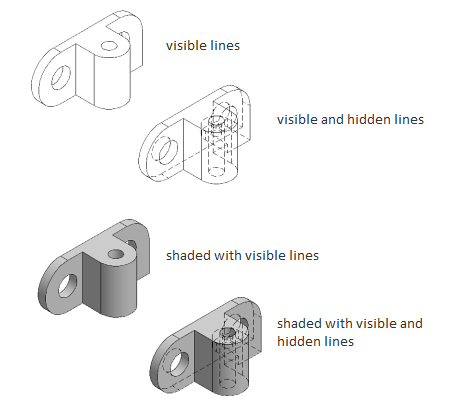
Specifies the scale to use for the view.
Displays a list of objects to show in the selected view.
Specifies if the view created out of a section view inherits the section cut. This
option is disabled in this view.
Displays the View Options dialog box. This dialog box specifies how to anchor the
base view being created, and how to display Inventor Reference Parts.
eates a base view from model space or Autodesk Inventor models. … This panel is visible only when you create a base view from an Inventor model. … This option is available only if the selected model is an Inventor assembly (*.iam) that contains design view representations.View Creation Ribbon Contextual Tab … Displays the lines (in drawing views from exploded views) that show the direction along which a components …Drawing View Creation Ribbon Contextual Tab. Cancel Find.drawing, the next free section label. Labels I … Exits the Section View Creation ribbon contextual tab without saving the …view of a portion of an existing model documentation drawing view. List of Options The following options are displayed. Representation Panel …View Creation ribbon contextual tab. … Prevents the selected drawing view from reacting to a property change until you …View with a Rectangular Boundary Click Layout tab > Create View … these settings using the Detail View Creation Ribbon Contextual Tab. … with rectangular or circular borders from any model documentation drawing view.Drawing View Contextual Ribbons not showing (AutoCAD 2014) … space but the contextual tab (Drawing View Creation) does not display.
بنده سیامک دوستداری فارغ التحصیل رشته مکانیک سنگ از دانشگاه صنعتی اصفهان هستم، و در این وبسایت آموزش های مربوط به نحوه برنامه نویسی در اتوکد و هچنین آموزش تصویری دستورات اتوکد را قرار خواهم داد.
تلفن همراه: ۰۹۰۰۱۲۳۴۴۴۴
ایمیل: s.doostdari@gmail.com