Detail-View-Editor-Contextual-Ribbon-Tab
Detail View Editor Contextual Ribbon Tab
Edits the properties of the detailed view model.
List of Options
The following options are displayed.
Representation Panel
This panel is visible only when you are editing a detail view created from an Inventor
model. The options you can view and edit depend on the properties of the selected
model. You can only edit the values for Design View.
Appearance Panel
- Hidden Lines
-
Specifies the display style to use for the selected detail view.
- Scaling
-
Specifies the scale to use for the detail view.
- Edge Visibility
-
Displays a list of objects to show in the detail view.
- Cut Inheritance
-
This option is disabled in the detail view.
- View Options
-
Displays the View Options dialog box. This dialog box specifies how to anchor the
detail view being created, and how to display Inventor Reference Parts.
Boundary Panel
- Circular
-
Specifies that a circular boundary is used to create the detail view. This is the
default boundary type.If Infer Constraint is on, the center of the circular detail boundary is associated
to a point on the parent view. If Infer Constraint is off, the center of the circular
detail boundary is not associated to a point on the parent view. - Rectangular
-
Specifies that a rectangular boundary is used to create the detail view.
If Infer Constraint is on, the corner of the rectangular detail boundary is associated
to a point on the parent view. If Infer Constraint is off, the corner of the rectangular
detail boundary will not be associated to a point on the parent view.
Model Edge Panel
- Smooth
-
Specifies that the edge of the detail view model is smooth.
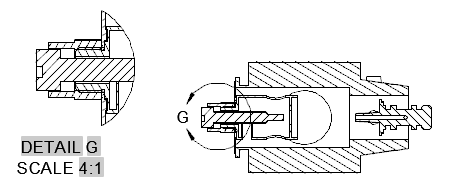
- Smooth with Border
-
Specifies that the edge of the detail view model is smooth with a circular or rectangular
border, depending on the detail boundary type selected.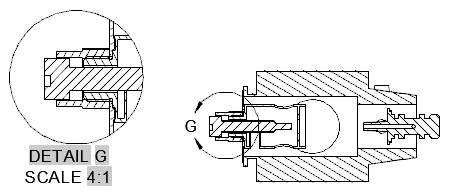
- Smooth with Connection Line
-
Specifies that the edge of the detail view model is smooth, with a border, and connection
line between the detail view and the detail boundary in the parent view.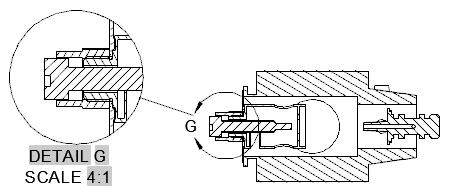
- Jagged
-
Specifies that the edge of the detail view model is jagged.
There is no border for the detail view and no connection line between the detail view
and the detail boundary in the parent view.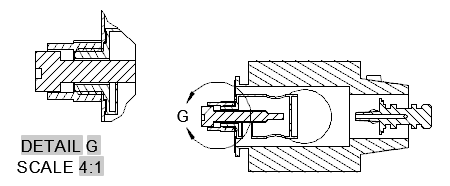
Annotation Panel
- Identifier
-
Specifies the label for the detail boundary and the resulting detail view.
- Show View Label
-
Specifies if the detail view label text is displayed.
Hatch Panel
Edit Panel
- OK
-
Saves the changes and exits the Detail View Creation ribbon contextual tab.
- Cancel
-
Does not save the changes made, and exits the Detail View Creation ribbon contextual
tab. - Defer Updates
-
Prevents the selected drawing view from reacting to a property change until you click
OK or turn off Defer Updates. This option is typically used for drawing views of large
models, where applying each property change in real time may take time.
Related References
Related Concepts
its the properties of the detailed view model. List of Options The following options are displayed. Representation Panel This panel is visible only when you are …editing a detail view created from an … Saves the changes and exits the Detail View Creation ribbon contextual tab.View Editor Ribbon Contextual Tab Reference … AutoCAD P&ID 2016, AutoCAD Plant 3D 2016, AutoCAD Structural Detailing 2016, & AutoCAD Utility …contextual ribbon tab is displayed. … Design 2018, AutoCAD Structural Detailing 2015, AutoCAD Structural Detailing 2016, … 2015, AutoCAD Utility Design 2016, & AutoCAD Utility Design 2017. See More … Civil engineering · PLM · Character animation · Movie editing · Visual effects …View Editor Ribbon Contextual Tab … AutoCAD Mechanical 2016, AutoCAD P&ID 2016, AutoCAD Plant 3D 2016, AutoCAD Structural Detailing 2016, …edit the values for Design View. Appearance Panel Hidden Lines Specifies … Section View Creation Ribbon Contextual Tab. In-Product View Help.View Creation Ribbon Contextual Tab … AutoCAD P&ID 2016, AutoCAD Plant 3D 2016, AutoCAD Structural Detailing 2016, & AutoCAD Utility Design …View tabs are always visible. The other tabs are 'contextual'—they are shown only when needed. … in Detail View is in edit mode—if you click the Edit icon, you will turn OFF Edit …View Creation Ribbon Contextual Tab Select File Dialog Box … About Section Views Drawing View Editor Ribbon Contextual Tab Detail View Editor …
