Common-Settings-Texture-Editor
Common Settings (Texture Editor)
Some settings in the Texture Editor are shared by several types of texture.
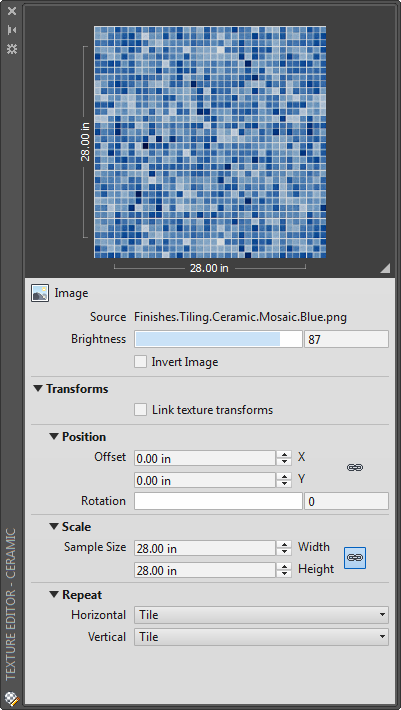
Some settings in the Texture Editor differ, depending on the texture type. Some settings,
such as those described below, are shared by more than one type of texture.
List of Options
The following options are displayed.
Preview
Any changes in a texture are reflected in the preview swatch. You can drag to enlarge
or reduce the size of the preview area.
Appearance
Available for procedural-based textures only. The editing options vary by texture
type.
Transforms
Controls the three standard transformations (position, scale, and repeat) used in
various textures.
- Link Texture Transforms
-
Select this check box to cause all changes to the Position, Scale, and Repeat settings
to affect all other textures that use these settings in the current material. - Position
-
Controls the coordinates and rotation of the material on a swatch.
- Offset. Moves the starting point of the map along the X or Y axis.
- Rotation. Rotates the map from 180 degrees to (-180) degrees. Rotation is not available for
spherical and cylindrical mapping. Use MATERIALMAP to display the mapping gizmo that
can rotate box, planar, spherical and cylindrical maps.
- Scale
-
Controls the scaling of certain procedural textures .
- Sample Size. Specifies the vertical or horizontal scaling for textures. This setting is only available
on Checker, Gradient, and Tiles textures.
- Sample Size. Specifies the vertical or horizontal scaling for textures. This setting is only available
- Repeat
-
Controls the creation and modification of a texture pattern.
- Horizontal. Adjusts the tiling of the texture along the X axis.
- Vertical. Adjusts the tiling of the texture along the Y axis.
Select Tile to tile, or repeat, the pattern, within the material. Select None to
specify that the pattern is not repeated.
Related References
Related Concepts
me settings in the Texture Editor are shared by several types of texture. Some settings in the Texture Editor differ, depending on the texture type.texture properties to adjust pattern scale and create complex patterns. Preview Panel Any changes in a texture are reflected in the preview …Texture settings control many aspects of the textures that are applied to materials, including position, scale, size, and repetition. Some settings are common to …Texture Editor UI. … Texture Support and Settings · Content Browser · Replace References Tool · Reference Tree Tool · Reference Viewer.settings. To edit 3D textures … Double-click a texture in the Layers panel to open it for editing. Note: Create UV … rendering mode. Normal Map.Editor, where you unwrap the … The image at right shows the common settings panels for all material texture types.Editor window. …. coincidence) in the Properties window and the texture settings for the World. … This is a common problem with UV mapping and there are a couple of ways to avoid …Editor GUI, Select this if you are using the Texture on any HUD or GUI controls. … 2D, This is the most common setting for all Textures; it defines the image file as …Editing layers in the texture layer editor (or material panel) is usually easiest because …. The most common way to set a layer's mask is to use a separate texture …… 1 Landscape Editor Settings; 2 Landscape Editing Mode; 3 Vertex Color … cells when panning; 5.3 Editor won't let you paint new landscape textures … In vertex painting mode, normal editing is blocked and the mouse is used …
