Block-Attribute-Manager
Block Attribute Manager
Manages the attribute definitions for blocks in the current drawing.
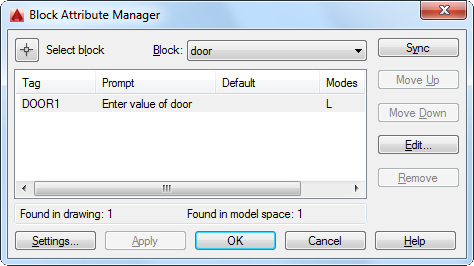
You can edit the attribute definitions in blocks, remove attributes from blocks,
and change the order in which you are prompted for attribute values when inserting
a block.
Attributes of the selected block are displayed in the attribute list. By default,
Tag, Prompt, Default, Mode, and Annotative attribute properties are displayed in the
attribute list. For each selected block, a description below the attribute list identifies
the number of its instances in the current drawing and in the current layout.
You can specify which attribute properties you want displayed in the list by choosing
Settings.
Double-click an attribute to display the Edit Attribute dialog box, where you can
modify attribute properties.
List of Options
The following options are displayed.
- Select Block
-
You can use your pointing device to select a block from the drawing area. When you
choose Select Block, the dialog box closes until you select a block from the drawing
or you cancel by pressing ESC.If you modify attributes of a block and then select a new block before you save the
attribute changes you made, you are prompted to save the changes before selecting
another block. - Block
-
Lists all block definitions in the current drawing that have attributes. Select the
block whose attributes you want to modify. - List of Attributes
-
Displays the properties of each attribute in the selected block.
- Blocks Found in Drawing
-
Reports the total number of instances of the selected block in the current drawing.
- Blocks Found in Current Space
-
Reports the number of instances of the selected block in the current model space or
layout. - Sync
-
Updates all instances of the selected block with the attribute properties currently
defined. This does not affect any values assigned to attributes in each block. - Move Up
-
Moves the selected attribute tag earlier in the prompt sequence. The Move Up button
is not available when a constant attribute is selected. - Move Down
-
Moves the selected attribute tag later in the prompt sequence. The Move Down button
is not available when a constant attribute is selected. - Edit
-
Opens the Edit Attribute dialog box, where you can modify attribute properties.
- Remove
-
Removes the selected attribute from the block definition. If Apply Changes to Existing
References is selected in the Settings dialog box before you choose Remove, the attribute
is removed from all instances of the block in the current drawing. The Remove button
is not available for blocks with only one attribute. - Settings
-
Opens the Block Attribute Settings dialog box, where you can customize how attribute
information is listed in the Block Attribute Manager. - Apply
-
Applies the changes made and leaves the dialog box open.
Related References
Related Concepts
nages the attribute definitions for blocks in the current drawing. You can edit the attribute definitions in blocks, remove attributes from blocks, and change the …Block Attribute Manager · Edit Attribute Dialog Box · Block Attribute Settings Dialog Box · BATTORDER · BAUTHORPALETTE · BAUTHORPALETTECLOSE.Attributes of the selected block are displayed in the attribute list. By default, Tag, Prompt, Default, Mode, and Annotative attribute properties are displayed in the …… The Block Attribute Manager is a great tool that allows you to modify and synchronize the attributes of your AutoCAD blocks. This tool can be …31 Aug 201026 Oct 2015Block Attribute Manager to arrange the prompt order of the attributes. I saved and exited block …… AutoCAD Block Attribute Manager, also know by its command name of "Battman", can manipulate most any attribute configuration or setting …Block Attribute Manager.… To start BATTMAN, choose Home tab, Block panel (expanded), Attribute, Block Attribution Manager. This opens the Block Attribute Manager …
