با برش یا تقسیم اشیاء موجود ، مواد جامد و سطحی جدید ۳D ایجاد می کند.
هواپیمای برش با مشخص کردن یک صفحه اصلی از UCS یا با انتخاب یک مسطح یا یک سطح سطح (اما مش نیست) با ۲ یا ۳ نقطه تعریف می شود . یک یا هر دو طرف اشیاء خرد شده را می توان حفظ کرد.
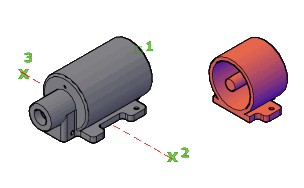
اشیاء برش یافته لایه و رنگی اشیاء اصلی را حفظ می کنند ، اما اشیاء جامد یا سطحی حاصل سابقه ای از اشیاء اصلی را حفظ نمی کنند.
با اجرای دستور پیام های زیر نمایش داده می شود.
شیء جامد یا سطحی سه بعدی را که می خواهید برش دهید مشخص می کند. اگر یک شی مش را انتخاب کنید ، می توانید قبل از انجام
عملیات برش ، آن را به یک جامد سه بعدی یا سطح تبدیل کنید .
اولین دو نقطه را تعیین می کند که جهت یابی هواپیمای برش را تعیین می کند. با این گزینه ، هواپیمای برش همیشه عمود بر هواپیمای XY UCS فعلی است. بعد از اینکه نکته دوم را در هواپیما مشخص کردید ، می توانید انتخاب کنید که آیا هر دو طرف شیء خرد شده را نگه دارید یا می توانید
نقطه دیگری را در کنار هواپیما که می خواهید نگه دارید مشخص کنید.
صفحه برش را با هواپیما که حاوی دایره انتخابی ، بیضوی ، قوس دایره ای یا بیضوی ، اسپلین ۲D ، پلی لاین ۲D یا پلی لاین سه بعدی مسطح باشد ، تراز می کند .
صفحه برش را با یک سطح انتخاب شده تراز می کند.
تعریف می کند هواپیما برش بوسیله تعیین یک نقطه بر روی هواپیما و نقطه دیگر در Z محور (نرمال) از هواپیما.
صفحه برش را به موازات صفحه مشاهده منظر فعلی تراز می کند. با مشخص کردن یک نقطه موقعیت هواپیمای برش را مشخص می کند.
هواپیمای برش را با هواپیمای XY UCS فعلی تراز می کند . یک نقطه را برای تعیین محل هواپیمای برش مشخص کنید.
هواپیمای برش را با هواپیمای XY UCS فعلی تراز می کند . یک نقطه را برای تعیین محل هواپیمای برش مشخص کنید.
هواپیمای برش را با هواپیمای XZ UCS فعلی تراز می کند . یک نقطه را برای تعیین محل هواپیمای برش مشخص کنید.
هواپیمای برش را با استفاده از سه نقطه تعریف می کند.
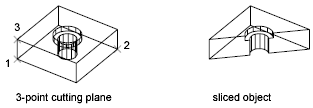
از یک نقطه برای تعیین اینکه کدام سمت از شیء برش خورده برای حفظ استفاده می کند استفاده می کند. نکته نمی تواند در هواپیما برش باشد.
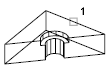
هر دو طرف اشیاء خرد شده را حفظ می کند.
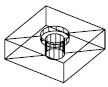
Creates new 3D solids and surfaces by slicing, or dividing, existing objects.
The cutting plane is defined with 2 or 3 points by specifying a major plane of the
UCS, or by selecting a planar or a surface object (but not a mesh). One or both sides
of the sliced objects can be retained.
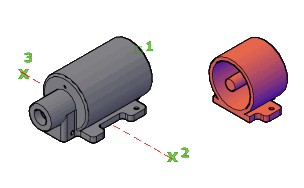
Sliced objects retain the layer and color properties of the original objects, however
the resulting solid or surface objects do not retain a history of the original objects.
The following prompts are displayed.
Specifies the 3D solid or surface object that you want to slice. If you select a mesh
object, you can choose to convert it to a 3D solid or surface before completing the
slice operation.
Sets the first of two points that define the orientation of the slicing plane. With
this option, the slicing plane is always perpendicular to the XY plane of the current UCS. After you specify the second point on the plane, you can
choose whether to keep both sides of the sliced object or you can specify another
point on the side of the plane that you want to keep.
Aligns the cutting plane with a plane that contains the selected circle, ellipse,
circular or elliptical arc, 2D spline, 2D polyline, or planar 3D polyline.
Aligns the cutting plane with a selected surface.
Defines the cutting plane by specifying a point on the plane and another point on
the Z axis (normal) of the plane.
Aligns the cutting plane parallel to the current viewport’s viewing plane. Specifying
a point defines the location of the cutting plane.
Aligns the cutting plane with the XY plane of the current UCS. Specify a point to define the location of the cutting plane.
Aligns the cutting plane with the XY plane of the current UCS. Specify a point to define the location of the cutting plane.
Aligns the cutting plane with the XZ plane of the current UCS. Specify a point to define the location of the cutting plane.
Defines the cutting plane using three points.
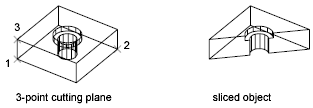
Uses a point to determine which side of the sliced object to keep. The point cannot
lie on the cutting plane.
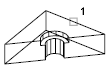
Retains both sides of the sliced objects.
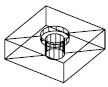
بنده سیامک دوستداری فارغ التحصیل رشته مکانیک سنگ از دانشگاه صنعتی اصفهان هستم، و در این وبسایت آموزش های مربوط به نحوه برنامه نویسی در اتوکد و هچنین آموزش تصویری دستورات اتوکد را قرار خواهم داد.
تلفن همراه: ۰۹۰۰۱۲۳۴۴۴۴
ایمیل: s.doostdari@gmail.com