The following options are displayed.
Specifies the color transition in the gradient.
Presents an editable representation of the gradient. The effect of the gradient moves
from left (start point) to right (end point).
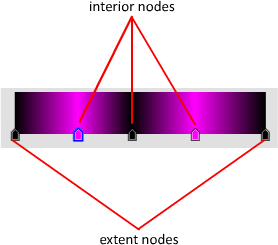
Click anywhere on the Gradient swatch to add nodes. Drag the node outside the swatch
boundary area to delete the node.
Provides the option of selecting a color for one of the checkers.
Click the color box to display the Select Color dialog box.
Specifies the color gradation for the intermediate values. These affect the entire
gradient.
Adjusts the position of the selected node relative to the node’s starting point.
Rearranges all the nodes to the opposite position.
Specifies the different methods to create the image disturbances: Regular, Fractal
or Turbulence.
When nonzero, a random noise effect is applied to the gradient, based on the interaction
of the gradient ramp colors (and textures, if present). The higher this value, the
greater the effect. Range=0 to 1.
Sets the scale of the noise function. Smaller values decrease the size of the noise
texture.
Controls the speed of the animation of the noise function. A 3D noise function is
used for the noise; the first two parameters are U and V and the third is phase.
Sets the number of fractal iterations or turbulence (as a continuous function).
Adjusts the low noise threshold. When the noise value is above the Low threshold and
below the High threshold, the dynamic range is stretched to fill 0 to 1. This causes
a smaller discontinuity at the threshold transition and produces less potential aliasing.
Adjusts the high threshold. Range = 0 to 1.
Adjusts the noise smoothness. Range = 0 to 1.
st of Options The following options are displayed. Appearance Gradient Type Specifies the color transition in the gradient. Linear Asymmetrical.gradient or texture you can use the Edit Gradient/Texture tool to modify its … To use Pencil Editor tool to edit the texture or gradient on a pencil line: … Storing Your Favourite Gradient or Texture Settings …Editing Gradients and Textures. If you paint a zone with a gradient or texture colour, you can use the Edit Gradient/Texture tool to modify its position in the zone.Setting a Gradient or Texture with the Paint Tool. When you paint a zone with a gradient or bitmap texture colour swatch, you can position and orient the colour in …gradient or texture colour, you can use the Edit … tool to use your gradient's position, angle and scale settings instead of the default ones, … This way of editing a texture using the Edit Gradient/Texture tool also works …gradient to the diffuse is as … I'm using a wacom, and I have mapped middle mouse to my penswitch, so it is easy to add a key to the gradient editor. … Look at the "Input parameter" setting.gradient textures like ones pictured below, should I … Setting the gradient node to 'Quadratic sphere' (and with a little offset …Gradient Item Texture Layer options. … By clicking the Edit Gradient checkbox, you can open the Gradient Editor, where the actual gradient is defined. … Setting Keys: Keys can be added to the currently selected curve(s) by middle-clicking …
بنده سیامک دوستداری فارغ التحصیل رشته مکانیک سنگ از دانشگاه صنعتی اصفهان هستم، و در این وبسایت آموزش های مربوط به نحوه برنامه نویسی در اتوکد و هچنین آموزش تصویری دستورات اتوکد را قرار خواهم داد.
تلفن همراه: ۰۹۰۰۱۲۳۴۴۴۴
ایمیل: s.doostdari@gmail.com