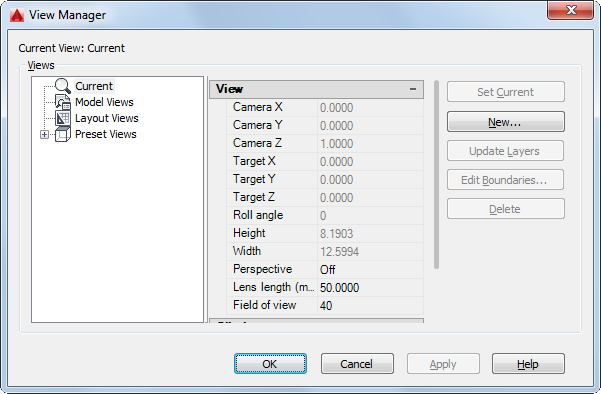
Click a view to display the properties for that view.
The following options are displayed.
Displays a list of the available views. You can expand each node (except for the Current
node) to display its views.
The following properties are available:
Displays the name of a selected camera, model, or layout view.
For model views and layout views, displays view categories (for example, Elevations or Section and Details) defined in a drawing or the sheet set with which the selected view is associated.
For layout views only, displays whether the named view is associated with a viewport
on a sheet in a sheet set.
For model and layout views, displays the name of the user coordinate system saved
with the named view.
For preset views, restores the associated UCS when an orthographic view is current.
This option sets the UCSORTHO system variable.
For preset views, specifies the base coordinate system for defining the orthographic
view. The UCSBASE system variable controls the orientation of orthographic UCSs relative
to the WCS or to named UCSs. Changing this setting also changes the orientation of
the predefined orthographic UCSs.
For model views and layout views, specifies whether the current layer on/off settings
are stored with the selected view.
Specifies the annotation scale saved with the view.
For model views only, specifies a visual style to save with the view. For more information,
see Use a Visual Style to Display Your Model.
For model views whose visual style is not set to 2D Wireframe, specifies the background
override (Solid, Gradient, Image, or Sun & Sky) applied to the selected view. Opens
the Background dialog box.
For model views only, displays the live section applied when the view is restored.
For more information, see SECTIONPLANE.
For model and layout views, displays the view type assigned to the named view.
For model and layout views, displays the transition type assigned to the named view
and is used when playing back the view.
For model and layout views, displays the length of time for the transition that is
assigned to the named view and is used when playing back the view.
For model views only, displays the movement assigned to a named view that is assigned
the Cinematic view type.
For model and layout views, displays the length of time that the animation takes to
play back.
For model views only, displays the distance used for the Cinematic view type.
For model views only, displays the distance the camera can move upward. Applies to
the Crane Up movement type.
For model views only, displays the distance the camera can move downward. Applies
to the Crane Down movement type.
For model views only, displays the distance the camera can move forward. Applies to
the Crane Down movement type.
For model views only, displays the distance the camera can move backward. Applies
to the Crane Up movement type.
For model views only, displays the amount of rotation around the Z axis. Applies to Look and Orbit movement types.
For model views only, displays the amount of rotation around the XY plane. Applies to Look and Orbit movement types.
For layout views only, displays the distance the camera can pan left and right. Applies
to Pan + Zoom movement type.
For layout views only, displays the distance the camera can pan up and down. Applies
to Pan + Zoom movement type.
For layout views only, displays the percentage the camera can zoom in and out. Applies
to Pan + Zoom movement type.
For model and layout views, displays the current position of the camera.
For model views only, displays if the view is locked to the center-of-interest. Applies
to Track and Crane movement types.
For current and model views only, displays the X coordinate of the view’s camera.
For current and model views only, displays the Y coordinate of the view’s camera.
For current and model views only, displays the Z coordinate of the view’s camera.
For current and model views only, displays the X coordinate of the view’s target.
For current and model views only, displays the Y coordinate of the view’s target.
For current and model views only, displays the Z coordinate of the view’s target.
Displays the rotation angle of the view within your viewing plane, which is a plane
parallel to your monitor’s screen.
Specifies the height of the view.
Specifies the width of the view.
For current and model views, specifies whether perspective view is on.
For all views except layouts, specifies the lens length (in millimeters). Changing
this value changes the Field of View setting accordingly.
For all views except layouts, specifies the horizontal field of view (in current angle
units). Changing this value changes the Lens Length setting accordingly.
Specifies the offset value for the front clipping plane if front clipping is enabled
for the view.
Specifies the offset value for the back clipping plane if back clipping is enabled
for the view.
Sets clipping options.
Restores the selected view.
Displays the New View / Shot Properties dialog box, or the New View dialog box.
Updates layer information saved with a selected view to match the layer visibility
in the current model space or layout viewport.
Displays the selected view, with the rest of the drawing area displayed in a lighter
color to show the boundaries of the named view.
Deletes a selected view.
بنده سیامک دوستداری فارغ التحصیل رشته مکانیک سنگ از دانشگاه صنعتی اصفهان هستم، و در این وبسایت آموزش های مربوط به نحوه برنامه نویسی در اتوکد و هچنین آموزش تصویری دستورات اتوکد را قرار خواهم داد.
تلفن همراه: ۰۹۰۰۱۲۳۴۴۴۴
ایمیل: s.doostdari@gmail.com