Creates new styles, sets the current style, modifies styles, sets overrides on the
current style, and compares styles.
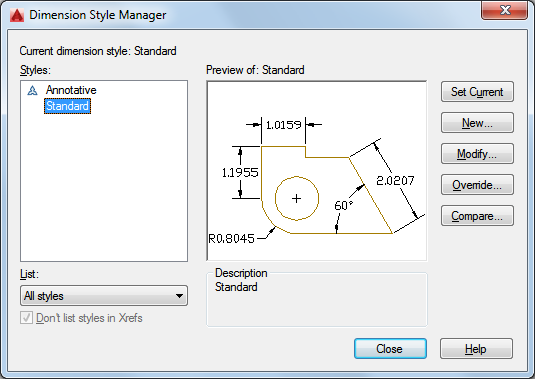
The following options are displayed.
Displays the name of the dimension style that is current. The default dimension style
is STANDARD. The current style is applied to dimensions you create.
Lists dimension styles in the drawing. The current style is highlighted. Right-click
in the list to display a shortcut menu with options to set the current style, rename
styles, and delete styles. You cannot delete a style that is current or in use in
the current drawing.
The  icon before the style name indicates that the style is annotative.
icon before the style name indicates that the style is annotative.
Unless you select Don’t List Styles in Xrefs, dimension styles are displayed in externally
referenced drawings using the syntax for externally referenced named objects. Although
you cannot change, rename, or make current externally referenced dimension styles,
you can create new styles based on them.
The item selected in List controls the dimension styles displayed.
Controls the display of styles in the Styles list. Select All Styles if you want to
see all dimension styles in a drawing. Select Styles in Use if you want to see only
the dimension styles currently used by dimensions in the drawing.
When selected, suppresses display of dimension styles in externally referenced drawings
in the Styles list.
Shows a graphic representation of the style selected in the Styles list.
Describes the style selected in the Styles list relative to the current style. If
the description is longer than the space provided, you can click in the pane and use
arrow keys to scroll down.
Sets the style selected under Styles to current. The current style is applied to dimensions
you create.
Displays the Create New Dimension Style dialog box, in which you can define a new
dimension style.
Displays the Modify Dimension Styles dialog box, in which you can modify dimension
styles. Dialog box options are identical to those in the New Dimension Style dialog
box.
Displays the Override Current Style dialog box, in which you can set temporary overrides
to dimension styles. Dialog box options are identical to those in the New Dimension
Style dialog box. Overrides are displayed as unsaved changes under the dimension style
in the Styles list.
Displays the Compare Dimension Styles dialog box, in which you can compare two dimension
styles or list all the properties of one dimension style.
speates new styles, sets the current style, modifies styles, sets overrides on the current style, and compares styles. List of Options The following options are …Dimension Style. In the Create New Dimension Style dialog box, enter a name for the new dimension style, and click Continue. In the New Dimension Style dialog box, click each tab, and make any changes for the new dimension style. Click OK and then Close to exit the Dimension Style Manager.Mar 8, 2012Dimension Style dialog box appears. Enter a New Style Name and then select or deselect the Annotative check box. Click Continue. Select the Annotative check box to create an annotative dimension style, or deselect it for a non-annotative style.Dimension Style Manager dialog box, AutoCAD displays a tabbed New Dimension Style dialog box or Modify Dimension …Dimension Style Manager. Click New. In the Create New …Dimension Style Manager. This command is found in the Dimension menu and on the dimension toolbar. As always, the …… AutoCAD 2016 Tutorial: Dimension Styles – myCADsite.com. … All options are available in the DDIM (Dimension Style Manager) dialog box.Dimension Style Manager. ۲. Click New… ۳. In the Create New Dimension Style dialog box …… Note that you will be creating your DimStyle using the AutoCAD Dimension Style Manager. You'll save it into the Land F/X system after you've …
بنده سیامک دوستداری فارغ التحصیل رشته مکانیک سنگ از دانشگاه صنعتی اصفهان هستم، و در این وبسایت آموزش های مربوط به نحوه برنامه نویسی در اتوکد و هچنین آموزش تصویری دستورات اتوکد را قرار خواهم داد.
تلفن همراه: ۰۹۰۰۱۲۳۴۴۴۴
ایمیل: s.doostdari@gmail.com