مکانهای انتخاب شده را در مجموعه انتخاب قبلی قرار دهید.
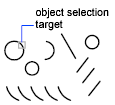
در قسمت Prompt Object در یک فرمان بعدی ، از گزینه قبلی برای بازیابی مجموعه انتخاب قبلی استفاده کنید. برای محصولاتی که از مدل سازی جامد سه بعدی پشتیبانی می کنند ، همچنین می توانید کلید Ctrl را فشار داده و نگه دارید تا اشکال اصلی اصلی که بخشی از مواد جامد کامپوزیت یا عمودی ، لبه و صورت در مواد جامد سه بعدی هستند را انتخاب کنید. می توانید یکی از این موضوعات فرعی را انتخاب کنید ، یا مجموعه انتخابی بیش از یک موضوع فرعی را ایجاد کنید. مجموعه انتخاب شما می تواند شامل بیش از یک نوع موضوع زیر باشد. انتخاب موضوع در AutoCAD LT در دسترس نیست.
برای مشاهده همه گزینه ها ، وارد شوید ؟ در خط فرمان
با اجرای دستور پیام های زیر نمایش داده می شود.
تمام اشیاء را به طور کامل درون یک مستطیل تعریف کرده توسط دو نقطه انتخاب می کند. مشخص کردن گوشه ها از چپ به راست ، انتخاب پنجره را ایجاد می کند. (مشخص کردن گوشه ها از راست به چپ انتخاب عبور را ایجاد می کند.)
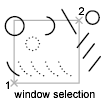
شیء مرئی که اخیراً ایجاد شده را انتخاب می کند. جسم باید در فضای فعلی باشد ، یعنی فضای مدل یا فضای کاغذ باشد و لایه آن نباید روی یخ زده یا خاموش تنظیم شود.
اشیاء را در داخل و عبور از منطقه ای تعریف شده توسط دو نقطه انتخاب می کند. انتخاب تقاطع به صورت متراکم یا در غیر این صورت برجسته نمایش داده می شود تا آن را از انتخاب پنجره متمایز کند.
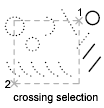
تمام اشیاء داخل یا عبور از مستطیل مشخص شده توسط دو نقطه را انتخاب می کند. اگر نقاط مستطیل از راست به چپ مشخص شود ، جعبه معادل Crossing است. در غیر این صورت ، Box معادل Window است.
همه اشیاء را در فضای مدل یا طرح فعلی انتخاب می کند ، به جز آن اشیاء روی لایه های یخ زده یا قفل شده.
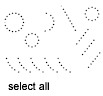
همه اشیاء را که از حصار انتخاب عبور می کنند انتخاب می کند. روش نرده شبیه CPolygon است به جز این که حصار بسته نشده است ، و یک حصار می تواند از خود عبور کند. نرده تحت تأثیر متغیر سیستم PICKADD نیست.
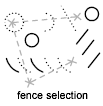
اشیاء را به طور کامل درون چند ضلعی که توسط نقاط تعریف شده است ، انتخاب می کند. چند ضلعی می تواند به هر شکلی باشد اما نمی تواند خودش را بکشید یا لمس کنید. آخرین قسمت چند ضلعی به گونه ای کشیده شده است که در همه زمان ها بسته باشد. WPolygon تحت تأثیر متغیر سیستم PICKADD نیست .
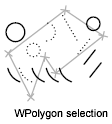
اشیاء داخل و عبور از چند ضلعی را که با مشخص کردن نقاط مشخص شده است ، انتخاب می کند. چند ضلعی می تواند به هر شکلی باشد اما نمی تواند خودش را بکشید یا لمس کنید. آخرین قسمت چند ضلعی به گونه ای کشیده شده است که در همه زمان ها بسته باشد. CPolygon تحت تأثیر متغیر سیستم PICKADD نیست.
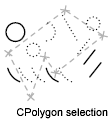
همه اشیاء را در یک یا چند گروه نامگذاری یا نامشخص انتخاب می کند. وقتی یک گروه بی نام را مشخص می کنید ، حتما ستاره (*) را درج کنید. به عنوان مثال ، * a3 را وارد کنید . برای نمایش نام گروه ها می توانید از دستور LIST استفاده کنید.
به روش افزودن تغییر دهید: اشیاء انتخاب شده با استفاده از هر یک از روش های انتخاب شی می توانند به مجموعه انتخاب اضافه شوند . Auto و Add روشهای پیش فرض هستند.
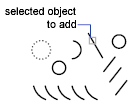
به روش حذف تغییر می یابد: اشیاء را می توان با استفاده از هر روش انتخاب شیء از مجموعه انتخاب فعلی حذف کرد . گزینه دیگری برای حذف حالت ، نگه داشتن Shift هنگام انتخاب اشیاء منفرد یا استفاده از گزینه Automatic است.
اشیاء را بطور جداگانه و بدون برجسته کردن آنها هنگام انتخاب اشیاء انتخاب می کنند. این سرعت در انتخاب اشیاء بسیار پیچیده سرعت می بخشد.
جدیدترین مجموعه انتخاب را انتخاب می کند. مجموعه انتخاب قبلی توسط عملیاتی که اشیاء را از نقشه حذف می کند پاک می شود. توجه: در صورت تغییر فضاها ، مجموعه انتخاب قبلی نادیده گرفته می شود.
انتخاب شیء را که اخیراً به مجموعه انتخاب اضافه شده است ، لغو می کند.
به انتخاب اتوماتیک تغییر می کند: با اشاره به یک شی ، شی را انتخاب می کند. اشاره به ناحیه خالی در داخل یا خارج از یک شیء اولین گوشه جعبه را تعریف می کند که به روش Box مشخص شده است. Auto و Add روشهای پیش فرض هستند.
سوئیچ به روش Single: اولین شیء یا مجموعه ای از اشیاء تعیین شده را انتخاب می کنید تا اینکه به گزینه های بعدی ادامه دهید.
به شما امکان می دهد اشکال اصلی اصلی را که بخشی از مواد جامد کامپوزیت یا عمودی ، لبه و صورت در مواد جامد سه بعدی است انتخاب کنید. می توانید یکی از این موضوعات فرعی را انتخاب کنید ، یا مجموعه انتخابی بیش از یک موضوع فرعی را ایجاد کنید. مجموعه انتخاب شما می تواند شامل بیش از یک نوع موضوع زیر باشد.
فشار دادن و نگه داشتن کلید Ctrl با انتخاب گزینه Subobject دستور SELECT است
.
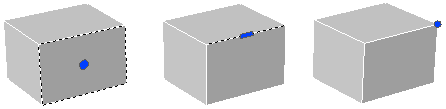
به توانایی انتخاب سوژه ها خاتمه می یابد. به شما امکان می دهد از روش های انتخاب شی استفاده کنید.
Places selected objects in the Previous selection set.
A small box, called the object selection target or pickbox, replaces the crosshairs on the graphics cursor.
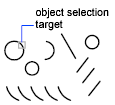
At the Select Objects prompt in a subsequent command, use the Previous option to retrieve
the previous selection set.
For products that support 3D solid modeling, you can also press and hold the Ctrl
key to select original individual forms that are part of composite solids or vertices,
edges, and faces on 3D solids. You can select one of these subobjects, or create a selection set of more than one subobject. Your selection set can include
more than one type of subobject. Subobject selection is not available in AutoCAD LT.
To view all options, enter ? at the Command prompt.
The following prompts are displayed.
Selects all objects completely inside a rectangle defined by two points. Specifying
the corners from left to right creates a window selection. (Specifying the corners
from right to left creates a crossing selection.)
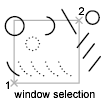
Selects the most recently created visible object. The object must be in the current
space, that is, model space or paper space, and its layer must not be set to frozen
or off.
Selects objects within and crossing an area defined by two points. A crossing selection
is displayed as dashed or otherwise highlighted to differentiate it from window selection.
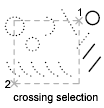
Selects all objects inside or crossing a rectangle specified by two points. If the
rectangle’s points are specified from right to left, Box is equivalent to Crossing.
Otherwise, Box is equivalent to Window.
Selects all objects in either model space or the current layout, except those objects
on frozen or on locked layers.
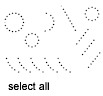
Selects all objects crossing a selection fence. The Fence method is similar to CPolygon
except that that the fence is not closed, and a fence can cross itself. Fence is not
affected by the PICKADD system variable.
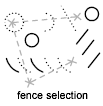
Selects objects completely inside a polygon defined by points. The polygon can be
any shape but cannot cross or touch itself. The last segment of the polygon is drawn
so that it is closed at all times. WPolygon is not affected by the PICKADD system
variable.
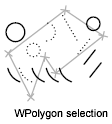
Selects objects within and crossing a polygon defined by specifying points. The polygon
can be any shape but cannot cross or touch itself. The last segment of the polygon
is drawn so that it is closed at all times. CPolygon is not affected by the PICKADD
system variable.
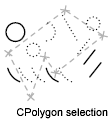
Selects all objects within one or more named or unnamed groups. When you specify an
unnamed group, be sure to include the asterisk (*). For example, enter *a3. You can use the LIST command to display the names of groups.
Switches to the Add method: selected objects can be added to the selection set by
using any of the object selection methods. Auto and Add are the default methods.
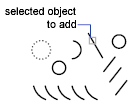
Switches to the Remove method: objects can be removed from the current selection set
using any object selection method. An alternative to Remove mode is to hold down Shift
while selecting single objects or use the Automatic option.
Selects objects individually without highlighting them during object selection. This
speeds up object selection for highly complex objects.
Selects the most recent selection set. The Previous selection set is cleared by operations
that delete objects from the drawing.
Cancels the selection of the object most recently added to the selection set.
Switches to automatic selection: pointing to an object selects the object. Pointing
to a blank area inside or outside an object forms the first corner of a box defined
by the Box method. Auto and Add are the default methods.
Switches to the Single method: selects the first object or set of objects designated
rather than continuing to prompt for further selections.
Allows you to select original individual forms that are part of composite solids or
vertices, edges, and faces on 3D solids. You can select one of these subobjects, or create a selection set of more than one subobject. Your selection set can include
more than one type of subobject.
Pressing and holding the Ctrl key is the same as selecting the SELECT command’s Subobject
option.
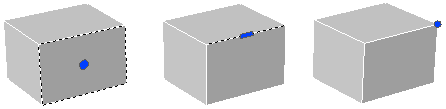
Ends the ability to select subobjects. Allows you to use object selection methods.
بنده سیامک دوستداری فارغ التحصیل رشته مکانیک سنگ از دانشگاه صنعتی اصفهان هستم، و در این وبسایت آموزش های مربوط به نحوه برنامه نویسی در اتوکد و هچنین آموزش تصویری دستورات اتوکد را قرار خواهم داد.
تلفن همراه: ۰۹۰۰۱۲۳۴۴۴۴
ایمیل: s.doostdari@gmail.com